Office 2021 Pro Plus LTSC Activation Guide:
Important! The key must be entered only on the original Microsoft distribution. The license is linked to a unique Windows installation number. And it is valid until the complete reinstallation of the operating system. You can reinstall Office itself – the license will be saved.
# Installation and activation instructions:
### 1) If other versions of Office are installed on your PC (not Office 2021 Pro Plus LTSC), then you must first uninstall them! The fact is that your office may not match the edition of the key and activation will be impossible!
Use the program to completely remove traces of old office from Microsoft: <http://aka.ms/SaRA-officeUninstallFromPC >
###1. Follow the steps to open the download depending on the browser. When you are prompted in the application installation window, select **Install** and then **I agree** to the Microsoft Services Agreement.
**Advice:** It may take several minutes to download and install the tool. When the installation is complete, the Microsoft 365 Product Removal window opens.
2. In the "Delete Office Products" window, select the version of Microsoft 365 that you want to delete, and then select **Next**.
3. Follow the instructions and restart your computer when prompted.
4. After restarting the computer, the removal tool will automatically open to complete the last stage of the removal process. Follow the rest of the instructions.
###2) **Download and install the official image of Office 2021 Pro Plus** LTSC **at the link:**<Download Office 2021 Pro Plus>
### 3) Run the previously downloaded distribution and install Microsoft Office programs (PLEASE NOTE THAT FOR CORRECT INSTALLATION YOU NEED TO RUN THE INSTALL.BAT FILE)
### 4) After installation, go to any Office program (for example, PowerPoint or Word) and click on the “File” button in the upper left corner.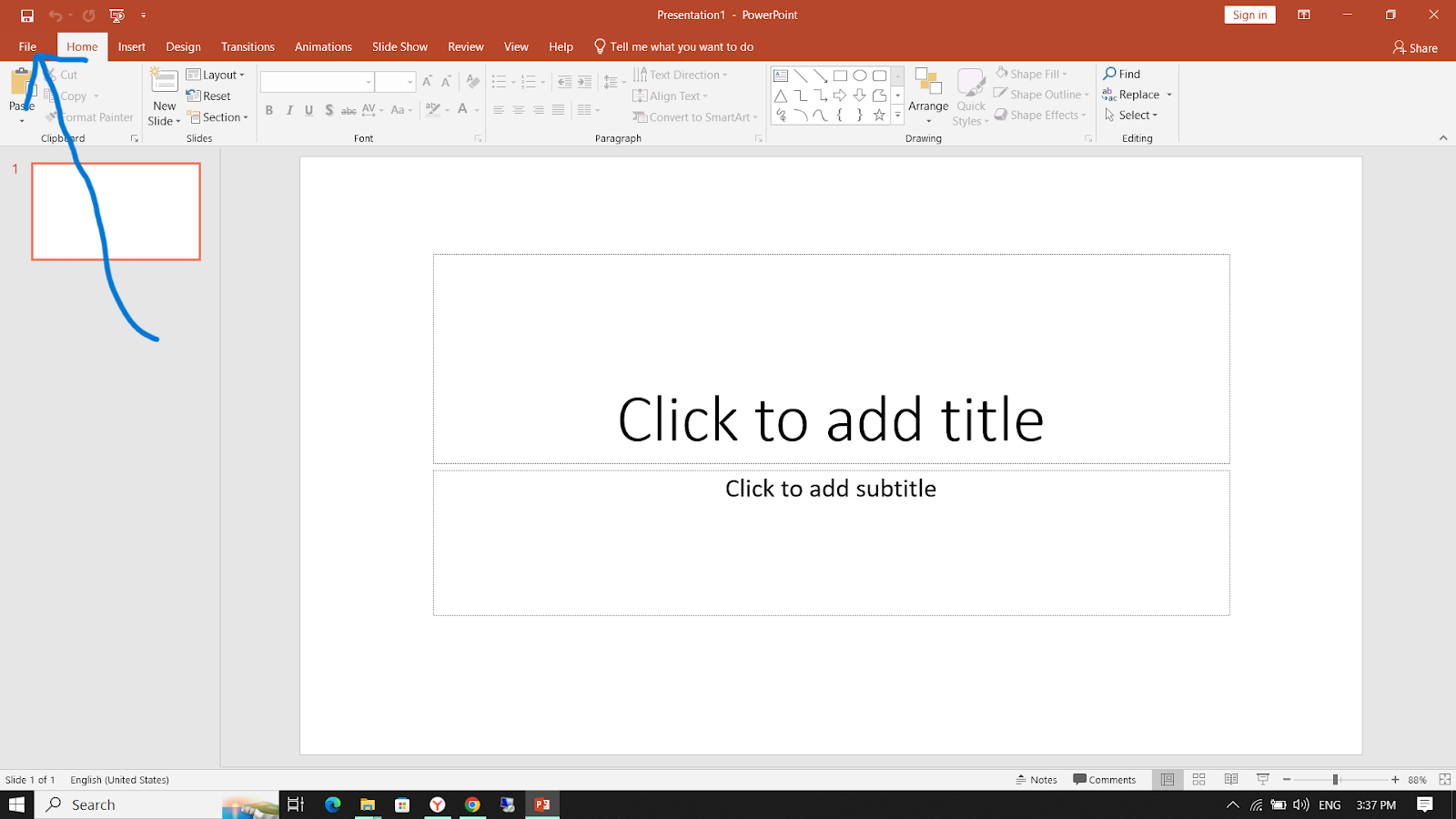
### 5) In the lower left corner, click on the “Account” button
### 6) In the upper right corner, click on the “Change product key” button, and in the window that opens, enter the key you purchased. !
###7) Everything is ready Office 2021 Pro Plus programs have been successfully activated!
You can also watch video tutorials.Link: https://cutt.ly/ms-office-activation
Common problems and errors during installation:
### If the license is still not active, go to File -> Account in any Office program. Make sure that the product information says “Office 2021 Professional Plus." If you previously installed Office 365, log out of your account, reactivate, and restart your PC. Perhaps the previous license is being tightened.
TO INSTALL CORRECTLY, YOU NEED TO RUN THE INSTALL FILE.BAT Is if you have an error during installation!
### If you have a different version of Office, you need to completely uninstall all other versions and reinstall Office 2021 Professional Plus LTSC.
### Error “This key did notfit"—click on the “Install this product" button, and the program will automatically update. If the update did not happen, delete your Office and install it again, according to the instructions at the very beginning of the article.
> If you need help with activation or if you have any questions about our product, then you can always write to our technical support service via the Telegram and Messenger chat, for this you need:
Send Messages: Telegram and Messenger
We sincerely appreciate your purchase from us.
Stay with #Telekent Mega Shop

